|

Need help with your audio file download? Here are step-by-step instructions. If you're still experiencing problems after reading this, please contact us.
These instructions assume that you have already downloaded the audio file to your computer, and are simply having difficulty installing it into iTunes or your other software.
About the audiobook format
An audio book is an "m4b" MPEG-4 audio file. This format allows the file to be "bookmarked" which means that it will remember where you last stopped listening. In contrast, a normal mp3 file will always begin playing again from the beginning of the file, which can be frustrating if you're well into the book and have to find the right spot the next time you continue listening. Audiobook files can also contain chapters. We've divided the book into 10 convenient chapters. To access a chapter, click the "next" or "back" button in iTunes or your iPod while the file is playing.
You may choose to install either the audiobook or the standard mp3 file into iTunes and your iPod. Either file will work properly. However, the audiobook file may not work in other mp3 players, because they may not support the m4b file format. Both files are about the same size, and either one can easily be burned to a CD from inside iTunes.
How to install the file into iTunes
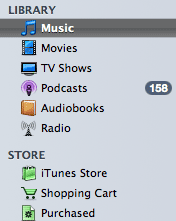 When you downloaded the file, you should have seen a dialog box asking you where you wanted to save the file. The default is your "My Documents" folder. You may have chosen a different location on your computer to place the file. For iTunes, the best location for saving files is usually within your "Music Library" folder but that isn't critical. When you downloaded the file, you should have seen a dialog box asking you where you wanted to save the file. The default is your "My Documents" folder. You may have chosen a different location on your computer to place the file. For iTunes, the best location for saving files is usually within your "Music Library" folder but that isn't critical.
To install the file into iTunes, launch iTunes and choose File > Add to Library from the menu, then navigate to the downloaded audio file. Select it and click the Open button. The file will be instantly added to your iTunes music library. If you have set iTunes to copy files to your music library, it may take a few seconds for the file copy to complete.
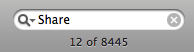 In iTunes, click the "Music" button on the left panel choices (shown in the screen image above right), then scroll to locate the file. If you have a very large music library, you may find it helpful to find by entering the word "Share" in the "find" box in the top right corner of the iTunes screen. This will present you with all the audio files using that word in their title. In iTunes, click the "Music" button on the left panel choices (shown in the screen image above right), then scroll to locate the file. If you have a very large music library, you may find it helpful to find by entering the word "Share" in the "find" box in the top right corner of the iTunes screen. This will present you with all the audio files using that word in their title.
Now that you've successfully added the file to your music library, you can begin the next step of formatting the information and adding the album artwork.
Formatting the metadata
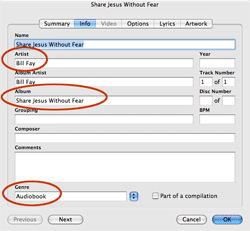 iTunes files use "metadata" to identify and track details about the file. You can quickly add information such as the author's name and the name of the album to make this file more meaningful and easier to use. Select the file in your music library, and then select "Get Info" from the File menu. A dialog will appear giving you an overview of the file information. Click the "Info" tab to enter additional details. Fill in the details as shown in this screen image (click the image for a full-size view). The "Album Artist" field is not needed in this case. iTunes files use "metadata" to identify and track details about the file. You can quickly add information such as the author's name and the name of the album to make this file more meaningful and easier to use. Select the file in your music library, and then select "Get Info" from the File menu. A dialog will appear giving you an overview of the file information. Click the "Info" tab to enter additional details. Fill in the details as shown in this screen image (click the image for a full-size view). The "Album Artist" field is not needed in this case.
Adding iTunes album cover artwork
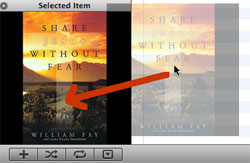 You can add album cover art in iTunes to enjoy a graphical display of the book cover whenever you listen to this audiobook. There are two ways to install the album cover artwork: You can add album cover art in iTunes to enjoy a graphical display of the book cover whenever you listen to this audiobook. There are two ways to install the album cover artwork:
Option 1: Click the "Artwork" tab in the Get info dialog shown above. You'll see an "Add" button. Simply click that button and navigate to where you saved your cover artwork file (the file is named "share_jesus_albumcover.jpg").
Option 2: Drag the file from your computer to the album artwork box in the lower left corner of iTunes, as shown in the screen image above. Make sure the tab says "Selected Item" or this won't work. The artwork will be instantly added to the file.
Adding to your iPod
To add the file to your iPod, simply make sure that the checkbox next to the file name in iTunes is marked (this is the default condition) and that the file is included in whatever playlists you have chosen to load into your iPod.
Not using iTunes?
If you're using a different mp3 player, please download the .mp3 version
of the file instead unless you know for sure
that your player supports the audiobook format.
Because each mp3 player has completely different
approaches to how files are loaded, we can't
provide any help with installation questions.
Consult your software user guide or ask someone
familiar with your specific model of player
and software.
Top of page
|








