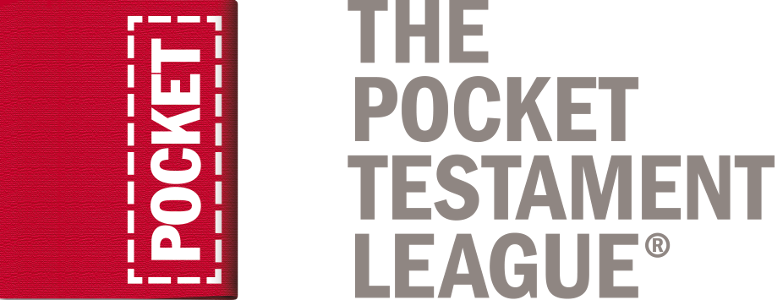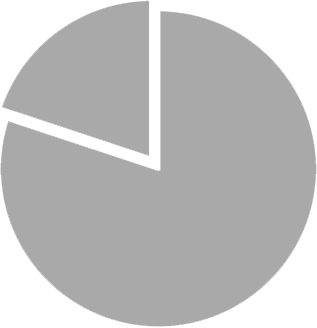Need help ordering?
You’ve come to the right place.
How to place your order
Need help placing your order? Here are step-by-step instructions. If you're still experiencing problems after reading this, please contact us.
First, you need to sign in, because only members can order. To sign in, you need the web username and password that you gave yourself when you first set up your online identity with the League. It was included in the "Welcome" E-mail you received when you signed up as a member. If you don't remember this information, we have made it easy to retrieve, with our lost password feature. Just fill in your E-mail address and your login details will be sent instantly.
If you're having problems signing in, review our login help document. If that doesn't solve your problem, please contact us.
How to place a product into your shopping cart
Before you can order, you need to put the desired products into your shopping cart. Visit our Gospel resources page, or our page of non-Gospel products. Select the products you are interested in by clicking on the picture or clicking the "order" link below each item. This will take you to a page with product details. Select the quantity you want, then click the button marked "Add to Cart." The quantity you selected will be put into your shopping cart. The product page will refresh with a confirmation message at the top, in blue, letting you know that the items were successfully put into your cart. You'll also see the number of different products in your cart listed beside your name near the top of the page.
How to complete your order
Of course, just as in a grocery store, placing items in your shopping cart does not mean you've completed your order. You have to go through the checkout area before your order is finished.
To check out, either click the "Shopping Cart/Checkout" link next to your name at the top of the page, or click the "Shopping cart" link on the left side of the resources section. This will take you to an overview of the contents of your shopping cart. Here, you can update the number of items in your cart by changing the quantities, or you can remove an item. If you've placed an order very recently, you will only be permitted to check out using a credit card to cover the cost of the order. If your order exceeds standard member limits, you will also need to use a credit card to make an online donation. Read the wording on the checkout page carefully, as it will explain everything.
If the checkout button appears, it means you can place an order. Click the "Check Out" button to go to the next step.
Reviewing your order
You are now on the final order confirmation screen. This is where you review your order, including your shipping address (in case you've moved).
Because it costs the League milions of dollars each year to print and ship Gospels, we ask members to make a donation at the time of their order. If you are unemployed, a full-time student in high school with no credit card, a senior on a fixed income, or disabled, you can choose to ask to have another member sponsor your order. If you wish to cover this fee by check, mark the appropriate checkbox and mail us your check promptly.
You may also make a donation at this time. We appreciate every gift. If you give over and above the value of your order, the extra funds will be used to help sponsor others with financial needs to order their Gospels. Sponsors receive E-mail notices showing how their funds are being used to help others share their faith, complete with stories. Donations receive a separate E-mail confirmation.
Your stories about sharing experiences are a valuable source of encouragement to our staff and other members. Please share if you can.
Enter your credit card information and click the button marked "Place Order." After your order is processed, you'll see a confirmation screen with order details. You can also view a printer-friendly version of the order form.
Reviewing your order history
You can review previous orders at any time, including the ability to print previous receipts, by clicking the Order History link on the left side of the screen. Online donation history is also available from the online giving area of the site.
Still having trouble?
We'll be glad to help if all of this is confusing. Not everyone is familiar with web setups. You can call our member support line to get personalized help. Please call 844-376-2538.